what is pairing?
Pairing is the process of linking a specific mobile phone to a username. This allows Spriv to send push notifications to the mobile device associated with the username being used to log in.
Step 1: Install Spriv’s Application on Your Mobile Phone
For iPhone Users:
- Open the App Store on your iPhone.
- Search for and download the “Spriv-authenticator” app.
- Alternatively, you can use the link below to access the app directly:
- https://apps.apple.com/us/app/spriv-authenticator/id830482983
For Android Users:
- Open the Google Play Store on your Android device.
- Search for and download the “Spriv” app.
- Alternatively, use the link below to access the app directly:
- https://play.google.com/store/search?q=spriv&c=apps&hl=en_US
For your information, the pairing link is designed to stop working in the following cases: A) After a successful pairing; and B) 72 hours from the time it was issued. If needed, please contact your support team to request a new pairing link. Your account is successfully paired when you see your email address with “TOTP” displayed to the right of it. Below is an example of a successfully paired account:
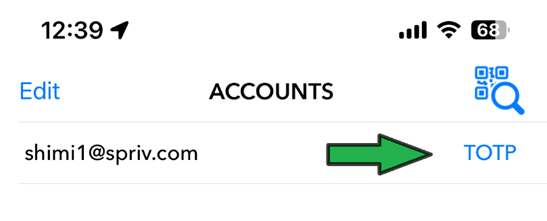
There are three methods to receive a unique pairing code: Email, Manual, and SMS. You only need to pair your mobile phone once. The primary difference between these methods is how the pairing code is delivered to the user.
A. Email Pairing: There is no additional cost for this method. A unique pairing URL and QR code will be sent to the user’s email. For your information: To be safe, please check your spam folder if you do not see the email. Below is an example of the pairing email:
There are two options:
Option A: If you open the pairing email on your mobile phone, follow these steps:
i) Click on the unique URL “Pair my phone”.
ii) Click “Click her to pair” and then select “Open”.
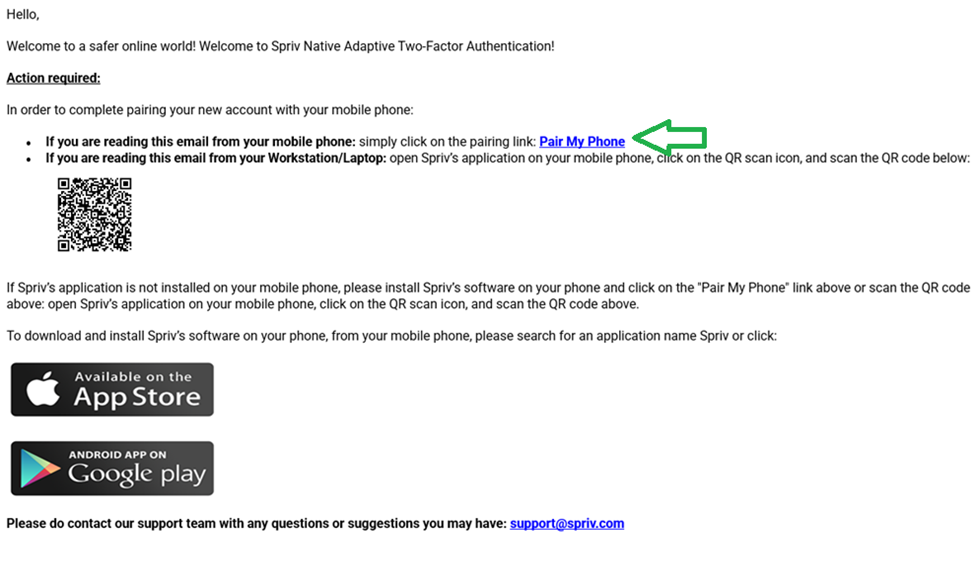
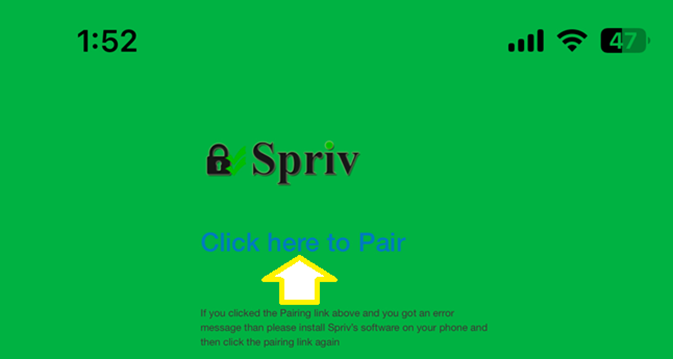
Option B: If you open the email from your computer:
i. the pairing email should remain open with the QR, and
ii. open Spriv’s application from the mobile phone > Click on the QR symbol and scan the QR.

B. Manual Pairing: This method has no additional cost. A user with administrator rights will provide you with a pairing code, which can be shared through various methods, such as a voice call, email, SMS, WhatsApp, etc. Example of a pairing code: Et6Q1t Once you receive the code, follow these steps:
- Open the Spriv mobile application.
- Navigate to Menu > Pairing.
- Enter your email address and the pairing code.
- Click Pair.
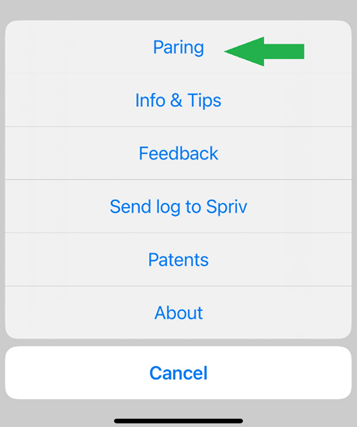
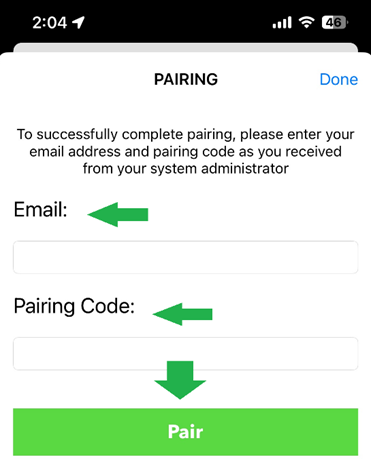
C. SMS Pairing: This method incurs a cost per SMS. It functions similarly to Email Pairing, but the pairing link is sent directly to the user’s mobile phone via SMS.
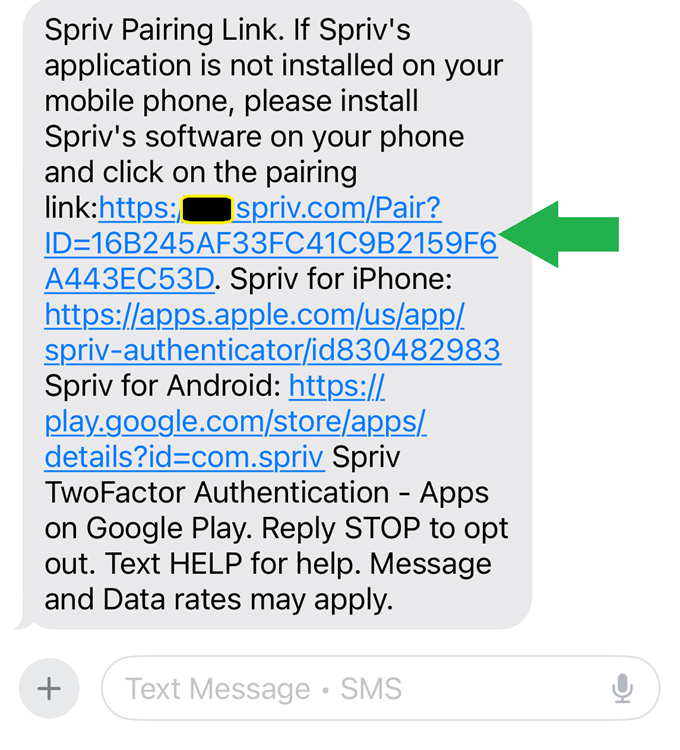
Please:
A) Click the Pairing Link.
B) Select “Click here to pair” and then click “Open”.
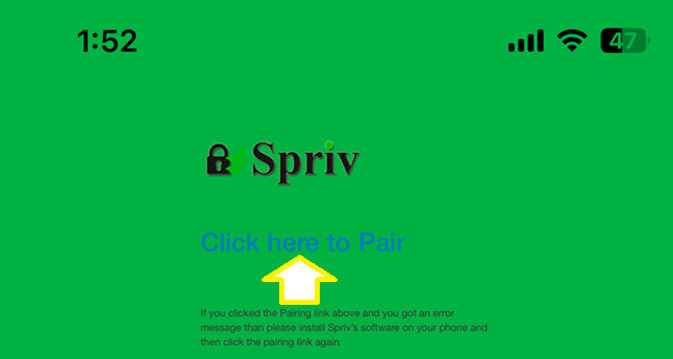
That’s it! If you have any questions, please reach out to your support team. If you are an administrator, you can submit a service request at: https://www.spriv.com/adaptive-rba-two-factor-authentication/contact/
