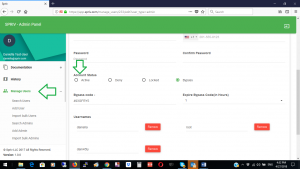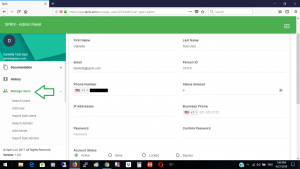Users Management – Account Profile
In order to manage your Two Factor Authentication settings: Go to Spriv’s Adaptive Two Factor Authentication Control panel login and navigate to “Manage Users”
Users Management – Account Profile
- Active: Default. Two Factor Authentication is ON. Spriv’s Adaptive Two-factor authentication will automatically switch to ON once the user has successfully paired his mobile phone.
- Deny:All Two Factor Authentication requests would automatically deny.
- Bypass: All logins will required seven digits code, bypassing the phone Two Factor Authentication (2FA). Click on “Bypass” would open two windows: “Bypass code” and “Expire by pass code”. The bypass code allows the admin to provide a seven digits code to be used by the user instead of the mobile phone. “Expire bypass code” the Admin can would determine how long the Bypass code would be active 1- 72 hours, Bypass would automatically convert to “Active” once the time expired. The Bypass is useful in cases of phone loss or authentication issues.
- Locked: All logins will be denied automatically, bypassing Two Factor Authentication (2FA). Useful in cases of security threats.
- Person ID: this is your organization user identification.
- Alias Username: One paired user account or admin account can have multiple username aliases. The username aliases are free and unlimited. Creating account daniella@spriv.com would automatically create a username “daniella”, you can use “Alias Username” to add username “root” and username “dani45ty”. All “daniella”, “root” and “dani45ty” authentication requests will be sent to daniella’s mobile application. Each username and alias is unique across the organization.
- IP Address: The IP address that the System Administrator can logon from. The default is ‘*’ and it allows access from all IP Addresses. Administrators can restrict access to the management portal and allow administrator access only from specific IP addresses such as their office IP address.
- Change Password: enter a new password ‘Password’ and in ‘Retype Password’.
- Mobile phone number: Allow updating the Mobile Phone Number. The mobile phone number will be used by Two Way SMS Authentication.
- Email: Be sure to use an email address that the user/admin can access from his mobile phone. The email will be used for pairing.
- Status timeout: Determines how many failed login would cause the account status to be locked automatically.
- Business Phone: Optional land line or mobile phone number.
Users Management – Account Profile