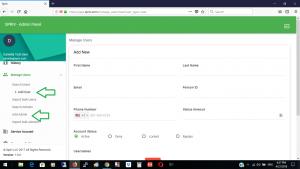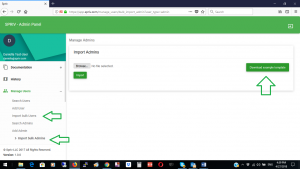Users Management – Add Users
In order to manage your Two Factor Authentication settings: Go to Spriv’s Adaptive Two Factor Authentication Control panel login and navigate to “Manage Users”. There are two options: Adding users manually by using “Add User” / “Add Admin” or add users in bulk by using “Import bulk users” or “Import bulk admins”
Users Management – Add Users: “Add User” and “Add Admin”: This option allows you to add users or admins manually. At ‘Phone number’ Please make sure that you choose the right country and enter the correct mobile phone number. For “Admins” and “Users” the mobile phone number will be used for Two Way SMS authentication. For Admins the mobile phone number will be used for sending an SMS with seven digits code during the first logon to Spriv’s Adaptive Two Factor Authentication Control Panel
“Import Users” and “Import Admins”
This option allows you to import users or admins from your Active Directory or any other database into Spriv’s platform by using excel. Follow the format structure in the excel sheet.